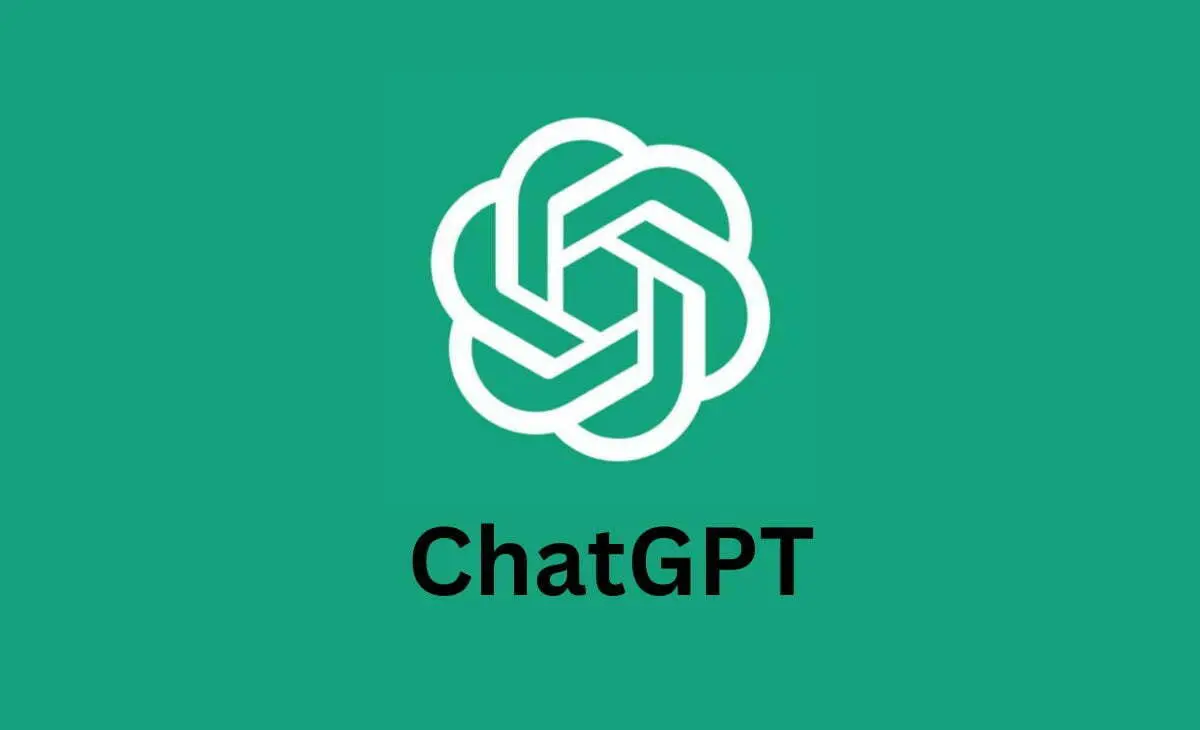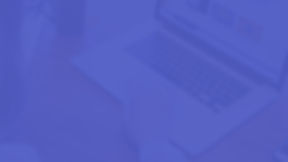
DOMAIN BROKER SERVICE
DELIVERING RESULTS
Safely Buy & Sell Premium Domains
OUR
SERVICES
BUY
DOMAINS
SELL
DOMAINS
BROKER DOMAINS
FREE APPRAISAL
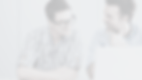
WHO
WE ARE
DNPost Domain Broker Service is not just a company; we are a dynamic team driven by passionate, inquisitive, high-energy, exceptionally motivated, and integrity-driven leaders dedicated to serving our clients.
Meet: Gerard Michael
DOMAIN BUYER'S AGENT
Secure Your Dream Domain, Even If It's Taken!
We specialize in tracking down any domain owner.
DNPost stands as a leading domain brokerage firm, dedicated to assisting clients in acquiring premium domain names on the "BUY" side. Our skilled buyer's agents excel in obtaining these coveted assets, even if they are currently in use. With a remarkable success rate of 95%, we consistently secure domain names that perfectly suit the needs of individuals and businesses.
Our approach includes top-tier skip tracing services to locate domain owners. We then negotiate to acquire domains at the best fair market price, ensuring a favorable outcome for our clients. Additionally, we provide comprehensive advice on domain valuation, market trends, and effective acquisition strategies.
At DNPost, we act as trusted intermediaries between domain sellers and buyers, facilitating seamless domain acquisitions and transfers. Choose us as your dedicated partner in obtaining premium domain assets.
OUR
WORK
Why Choose DNPost Domain Broker Service?
Navigating the intricate journey of acquiring or parting with a Premium Domain involves numerous intricate steps. With a seasoned Domain Broker by your side, you can rest assured of a seamless and secure transaction process.
How Does DNPost Consistently Achieve Remarkable Results?
Our cutting-edge 16-point proven system, skillfully integrating software, automation, AI, and personalized phone interactions, significantly enhances the domain brokerage experience for both buyers and sellers, ensuring exceptional outcomes.
Our Services Include:
-
Streamlined Negotiations
-
Easily Comprehensible Legal Agreements
-
A Range of Escrow Payment Options
-
Secure Domain Transfers
-
Identity Protection Measures
-
Non-Disclosure Agreements for Added Security
SELL YOUR PREMIUM DOMAIN
GET A FREE Quote Today!
At DNPost.com, we specialize in purchasing premium domains, ensuring fair market value for sellers while offering swift payouts. With our streamlined process, domain owners can seamlessly sell their premium assets without the hassle of extended negotiations or uncertainty about pricing.
Our team of domain experts meticulously assesses each domain's value, taking into account factors such as relevance, market demand, and brand potential to determine a fair market price. Whether it's a highly sought-after keyword domain or a brandable domain with significant commercial appeal, DNPost.com is committed to facilitating transparent and equitable transactions that benefit both buyers and sellers.
Experience the efficiency and reliability of DNPost.com's premium domain selling service. Say goodbye to lengthy waiting periods and hello to fast payouts. Whether you're looking to monetize an unused domain or capitalize on a valuable asset, DNPost.com offers a seamless platform to sell your premium domain at its true market value. Join countless domain owners who have entrusted us with their assets and unlock the potential of your premium domain today.
START-UPS FINANCING
Empathizing with Young Entrepreneurs: Navigating the Startup Journey Together
DNPost.com is revolutionizing startup success by offering premium domain names and tailored financing solutions. Our expertise in domain brokerage allows startups to access high-value domain assets, crucial for establishing a strong online presence. Through creative financing arrangements and flexible payment terms, we empower startups to acquire the perfect domain name while easing financial strain. With DNPost.com as your partner, startups can confidently embark on their journey to success, knowing they have the support and resources they need to thrive.
WHAT
THEY SAY


Mike Robertson
Gerard is a rockstar domain broker who I've had the pleasure of working with. His domain knowledge, client focus, and all-around great guy attitude make him an asset. I have no doubt he's going to keep rocking it in the domain brokerage world, and anyone lucky enough to work with him is in for a real treat.
Mike Robertson is a domain broker in Australia

Theo Develegas
Gerard Michael is one of the domain industry's top professionals that deliver results, all while remaining under the radar. Gerard has been a great person to work with. I appreciate his honesty and directness, along with his ability to communicate efficiently.
Theo Develegas owns the #1 Domain Blog Magazine: Domain Gang LLC

Jeff Garbutt
Gerard consistently demonstrates a deep understanding of the domain industry.
His ability to negotiate and close deals is inspiring. Gerard is prompt in his responses, highly professional, and driven for success. I look forward to the opportunity to work with you again in the future, Gerard!
Jeff Garbutt is a domain broker in the USA.